一、容器镜像加速器
由于国内访问国外的容器镜像仓库速度比较慢,因此国内企业创建了容器镜像加速器,以方便国内用户使用容器镜像。
1.1 获取阿里云容器镜像加速地址
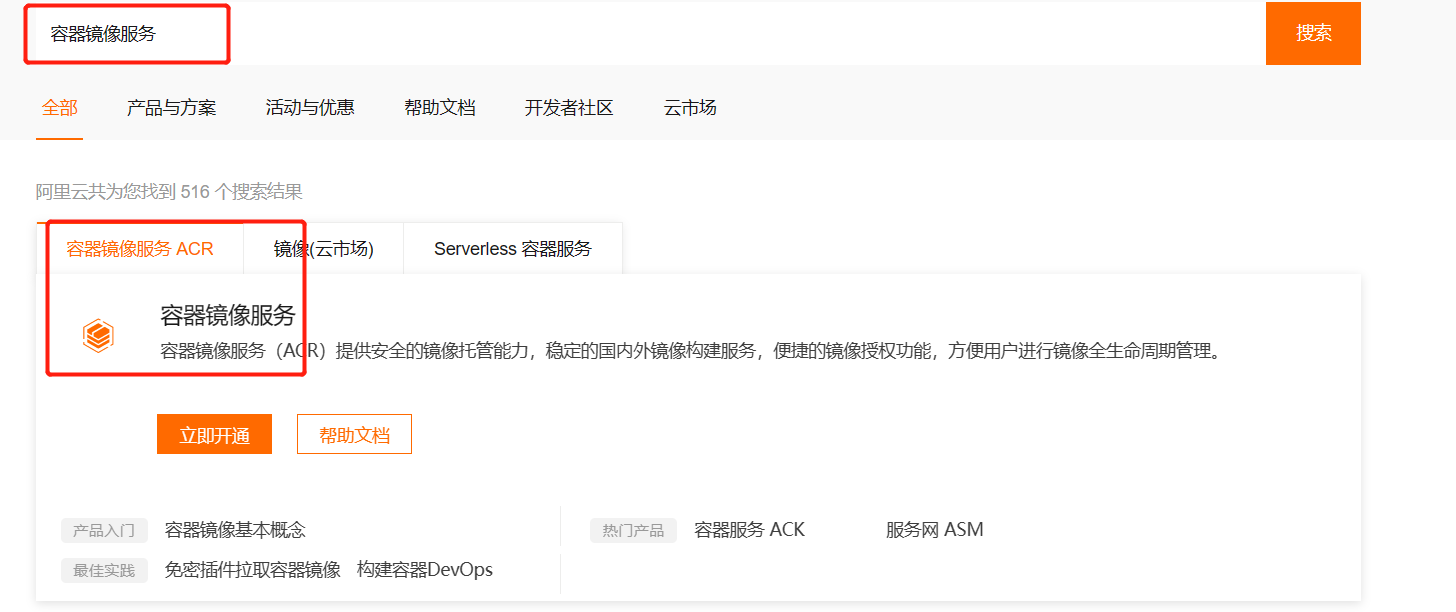
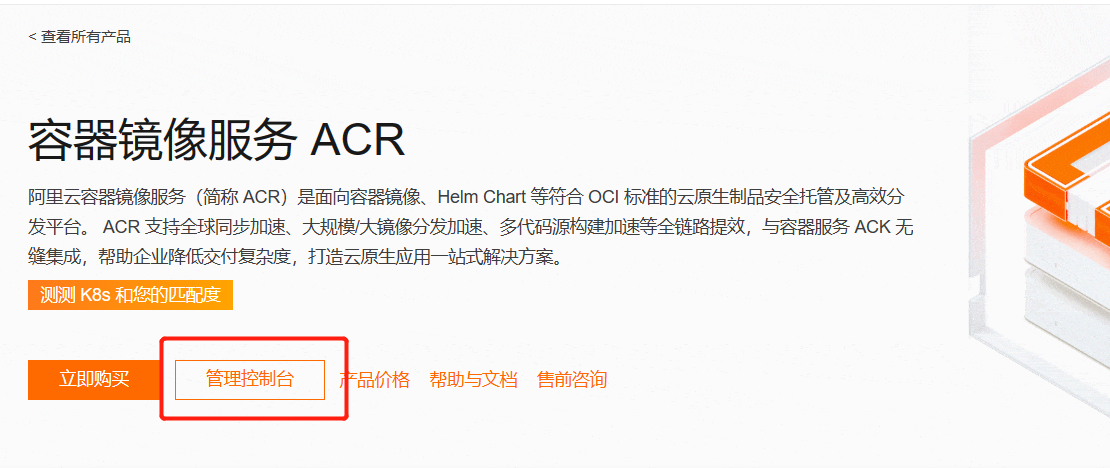
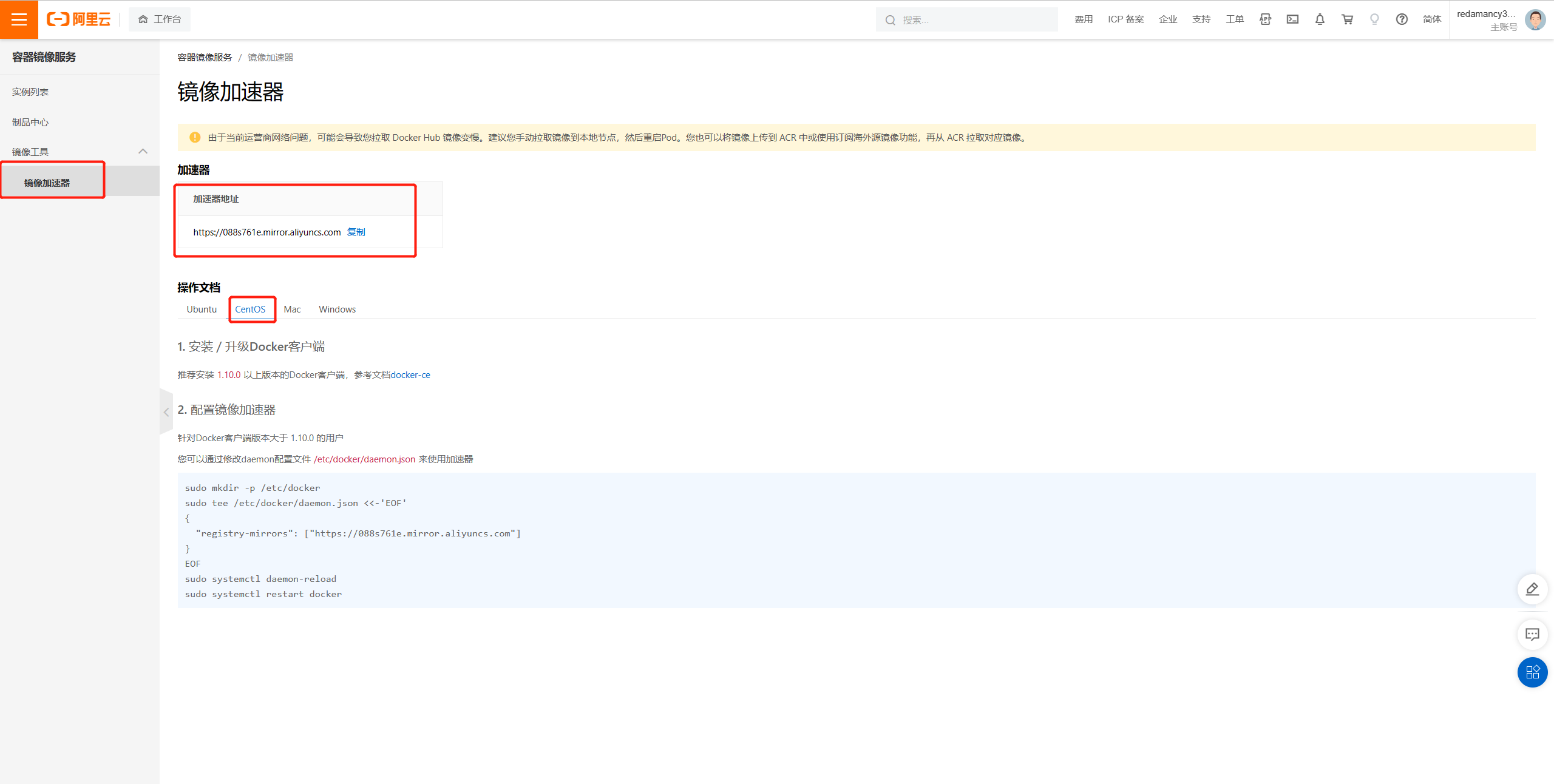
1.2 配置docker daemon使用加速器
- 添加daemon.json配置文件
[root@localhost ~]# vim /etc/docker/daemon.json
{
"registry-mirrors": ["https://s27w6kze.mirror.aliyuncs.com"]
}- 重启docker
[root@localhost ~]# systemctl daemon-reload
[root@localhost ~]# systemctl restart docker- 尝试下载容器镜像
[root@localhost ~]# docker pull centos- 可以发现,速度较之前有了很大的提升
二、容器镜像仓库
2.1 docker hub(公有)
2.1.1 注册并登录
准备邮箱及用户ID
网址:Docker
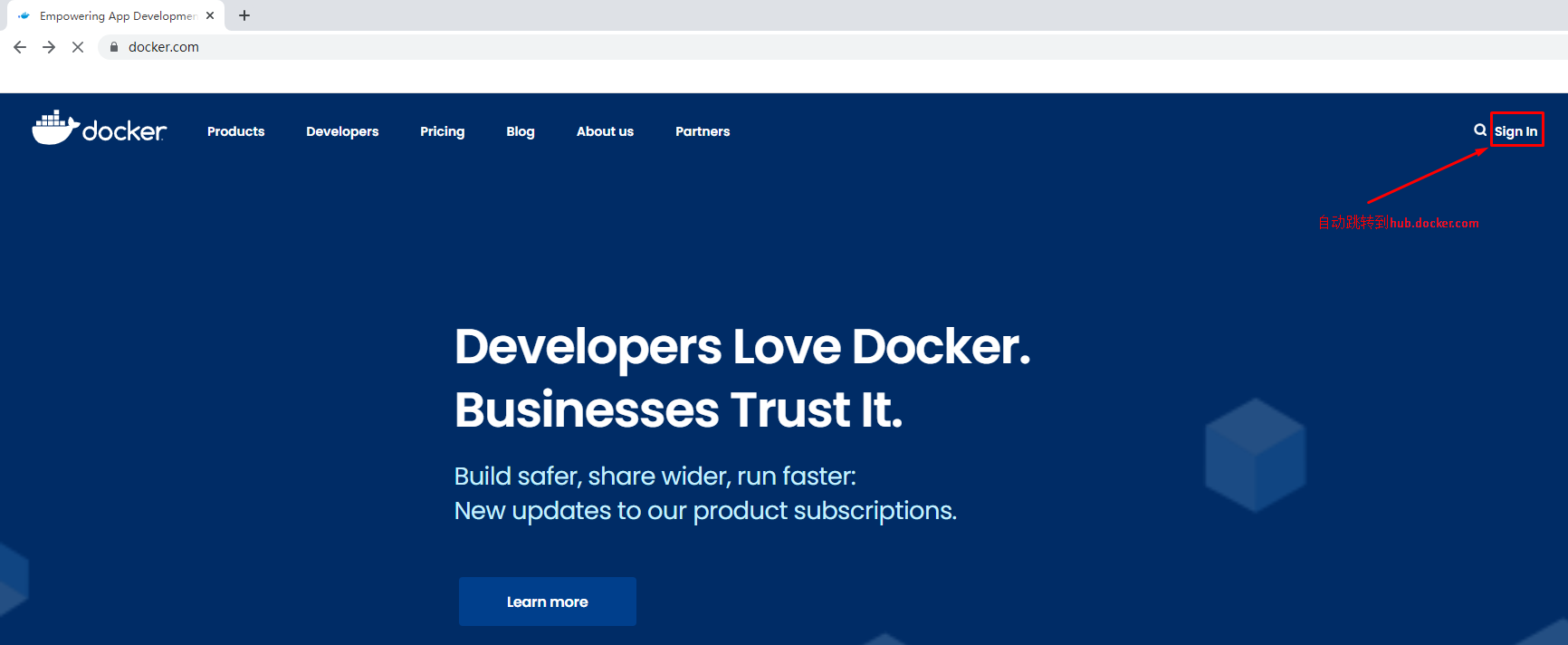
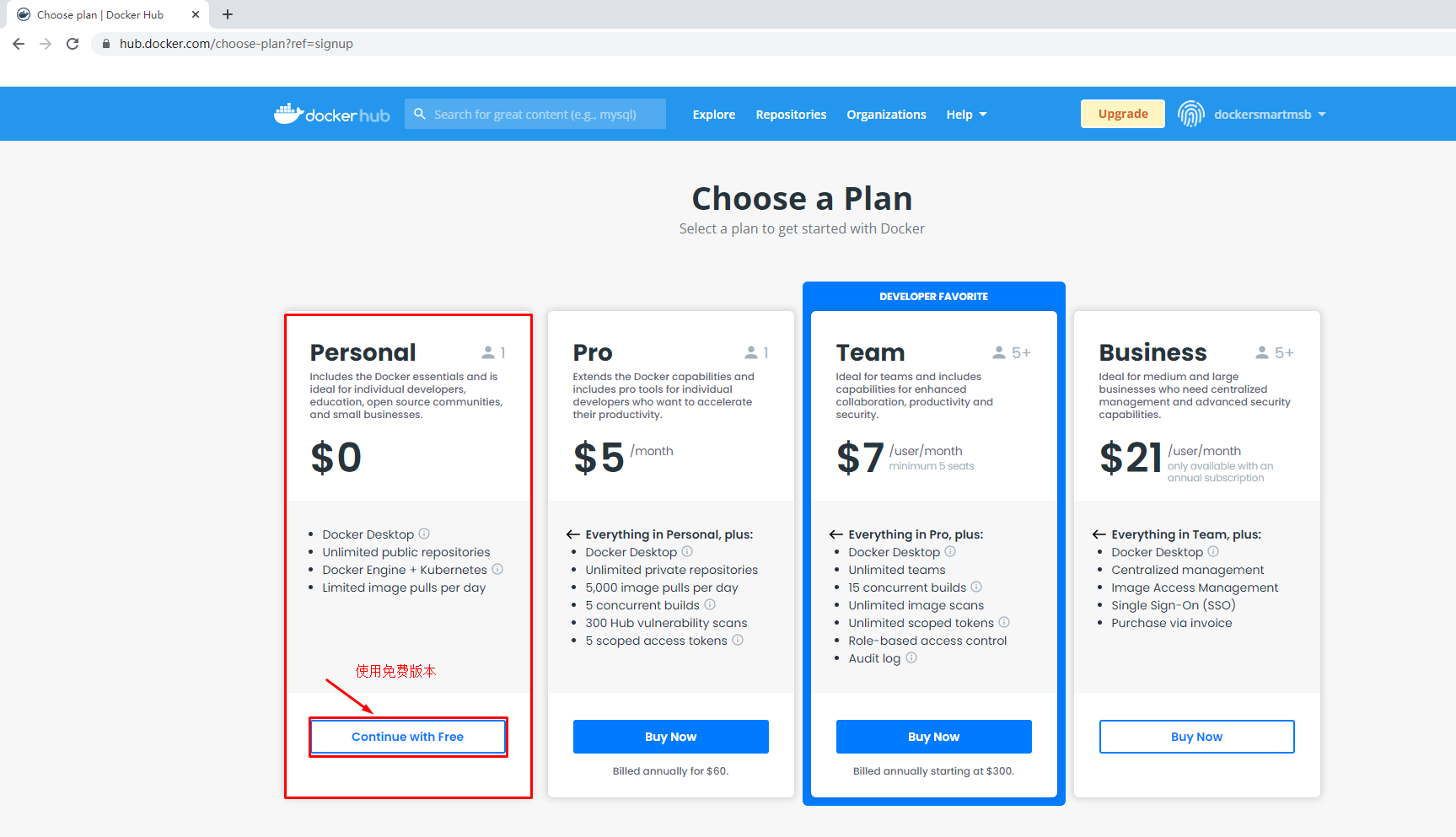
2.1.3 创建容器镜像仓库
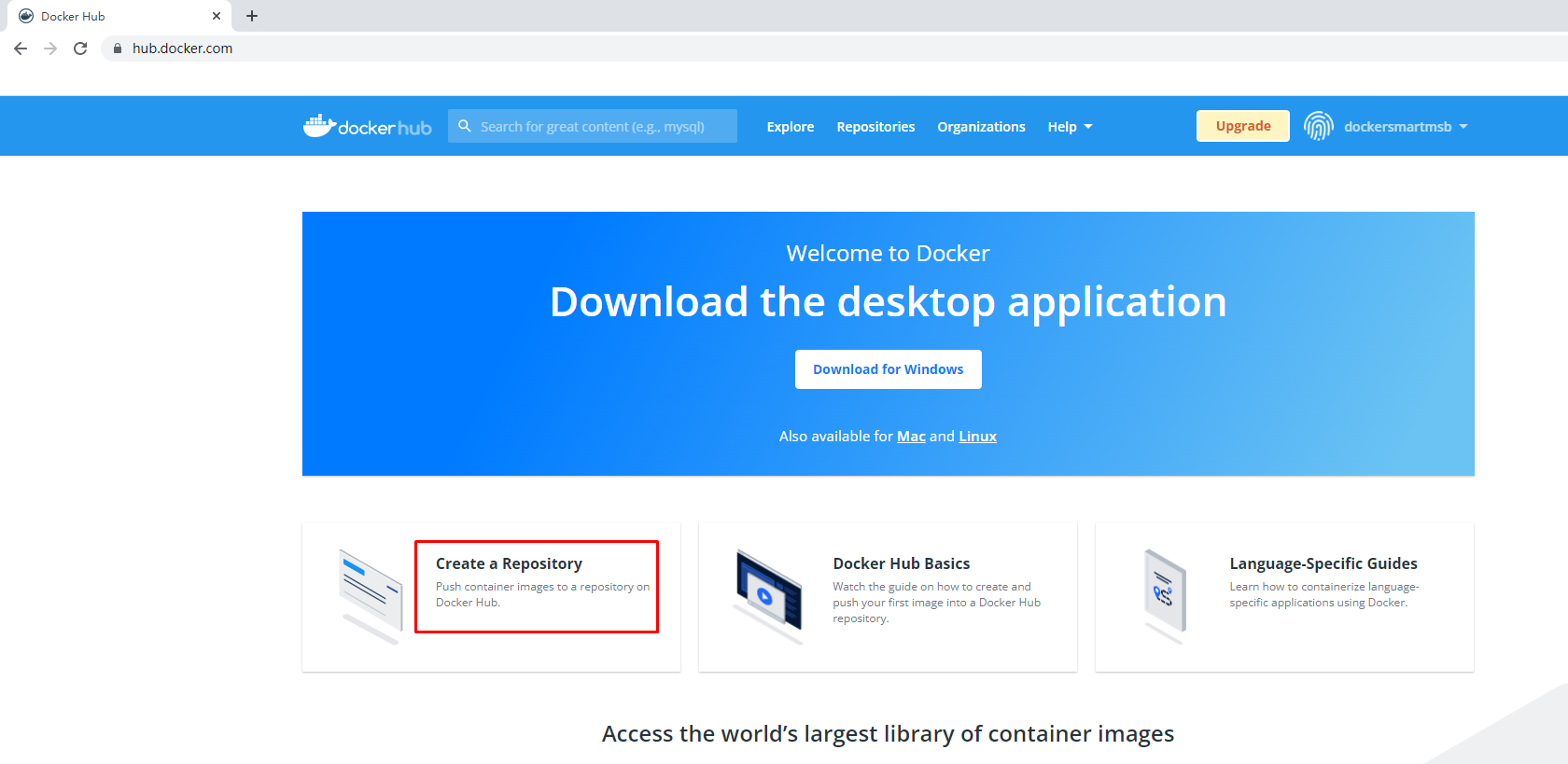
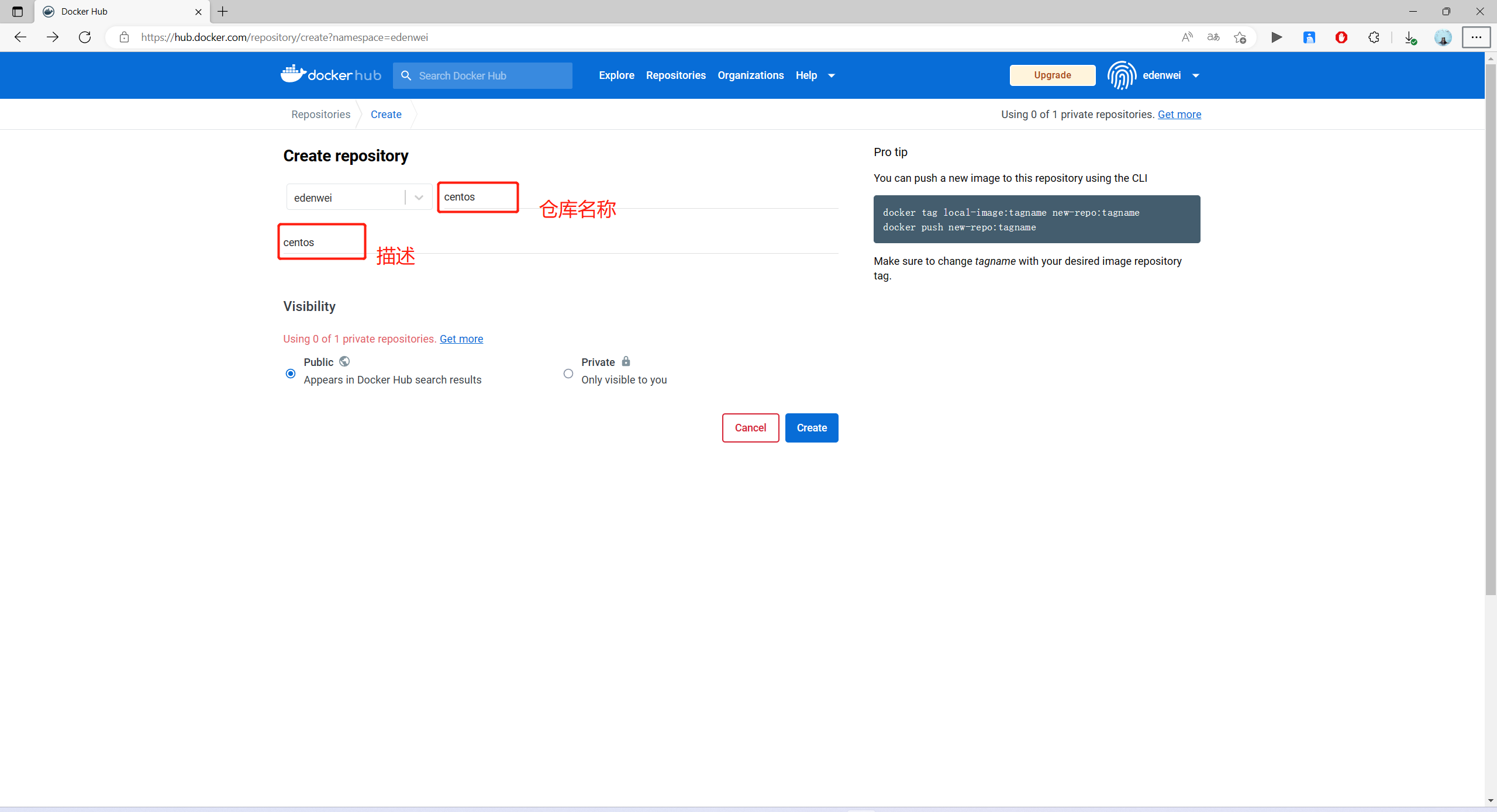

2.1.4 在本地登录 Docker Hub
默认可以不添加 docker hub 容器镜像仓库地址
- 在本地登录 Docker Hub
[root@localhost ~]# docker login
Login with your Docker ID to push and pull images from Docker Hub. If you don't have a Docker ID, head over to https://hub.docker.com to create one.
Username: edenwei
Password:
WARNING! Your password will be stored unencrypted in /root/.docker/config.json.
Configure a credential helper to remove this warning. See
https://docs.docker.com/engine/reference/commandline/login/#credentials-store
Login Succeeded- 退出登录 Docker Hub
[root@localhost ~]# docker logout
Removing login credentials for https://index.docker.io/v1/2.1.5 上传容器镜像到 docker hub
在登录Docker Hub主机上传容器镜像,向全球用户共享容器镜像。
上传容器镜像需要为容器镜像重新打标记
- 查看原始容器镜像
[root@localhost ~]# docker images
REPOSITORY TAG IMAGE ID CREATED SIZE
centos latest 5d0da3dc9764 4 months ago 231MB- 重新为容器镜像打标记
[root@localhost ~]# docker tag centos:latest edenwei/centos:v1- 再次查看容器镜像
[root@localhost ~]# docker images
REPOSITORY TAG IMAGE ID CREATED SIZE
edenwei/centos v1 5d0da3dc9764 4 months ago 231MB
centos latest 5d0da3dc9764 4 months ago 231MB- 上传容器镜像至 docker hub
[root@localhost ~]# docker push edenwei/centos:v1
The push refers to repository [docker.io/edenwei/centos]
74ddd0ec08fa: Mounted from library/centos
v1: digest: sha256:a1801b843b1bfaf77c501e7a6d3f709401a1e0c83863037fa3aab063a7fdb9dc size: 529- 在网页中查看仓库
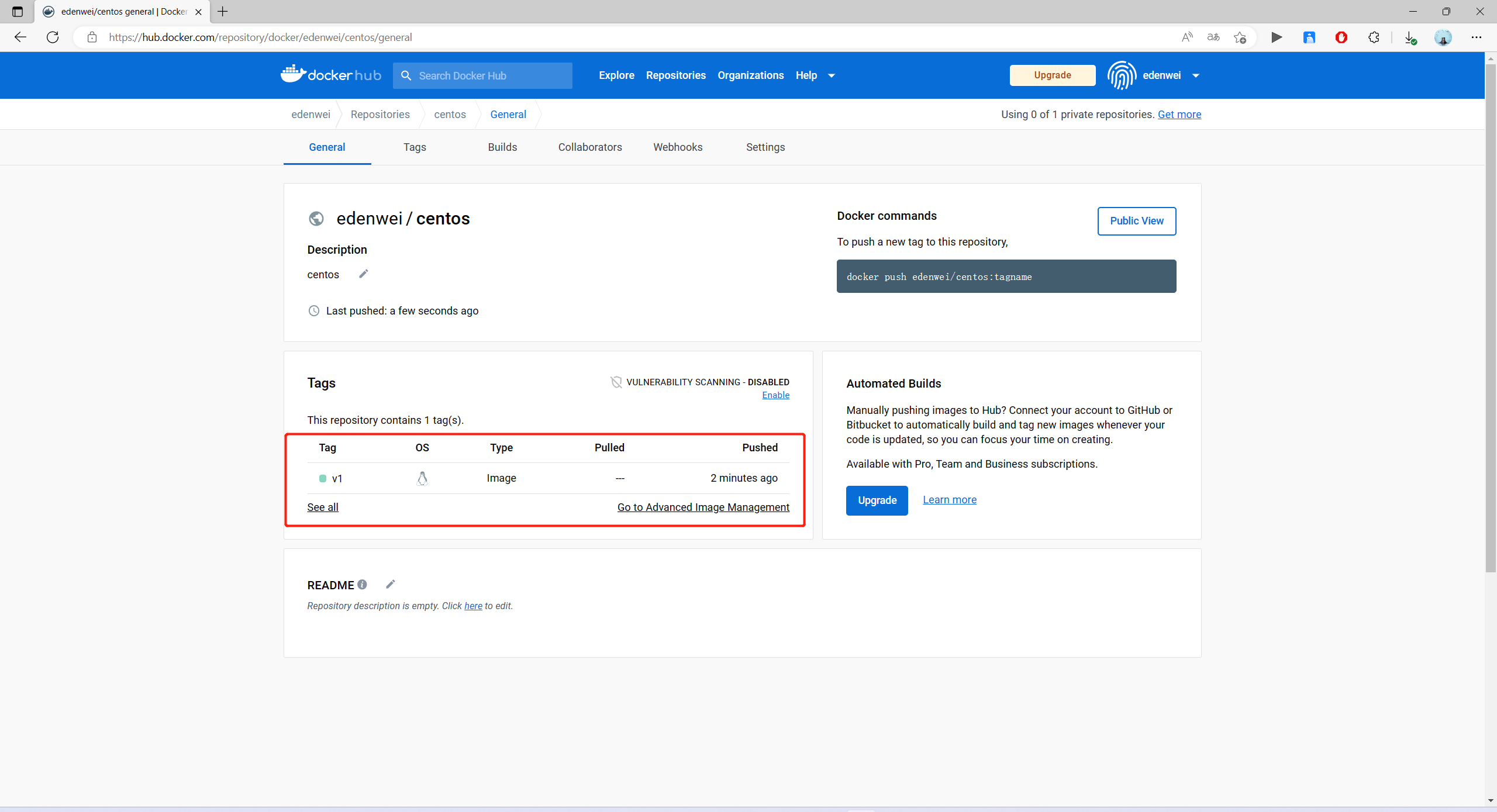
2.1.6 从 docker hub 下载容器镜像
在其它主机上下载
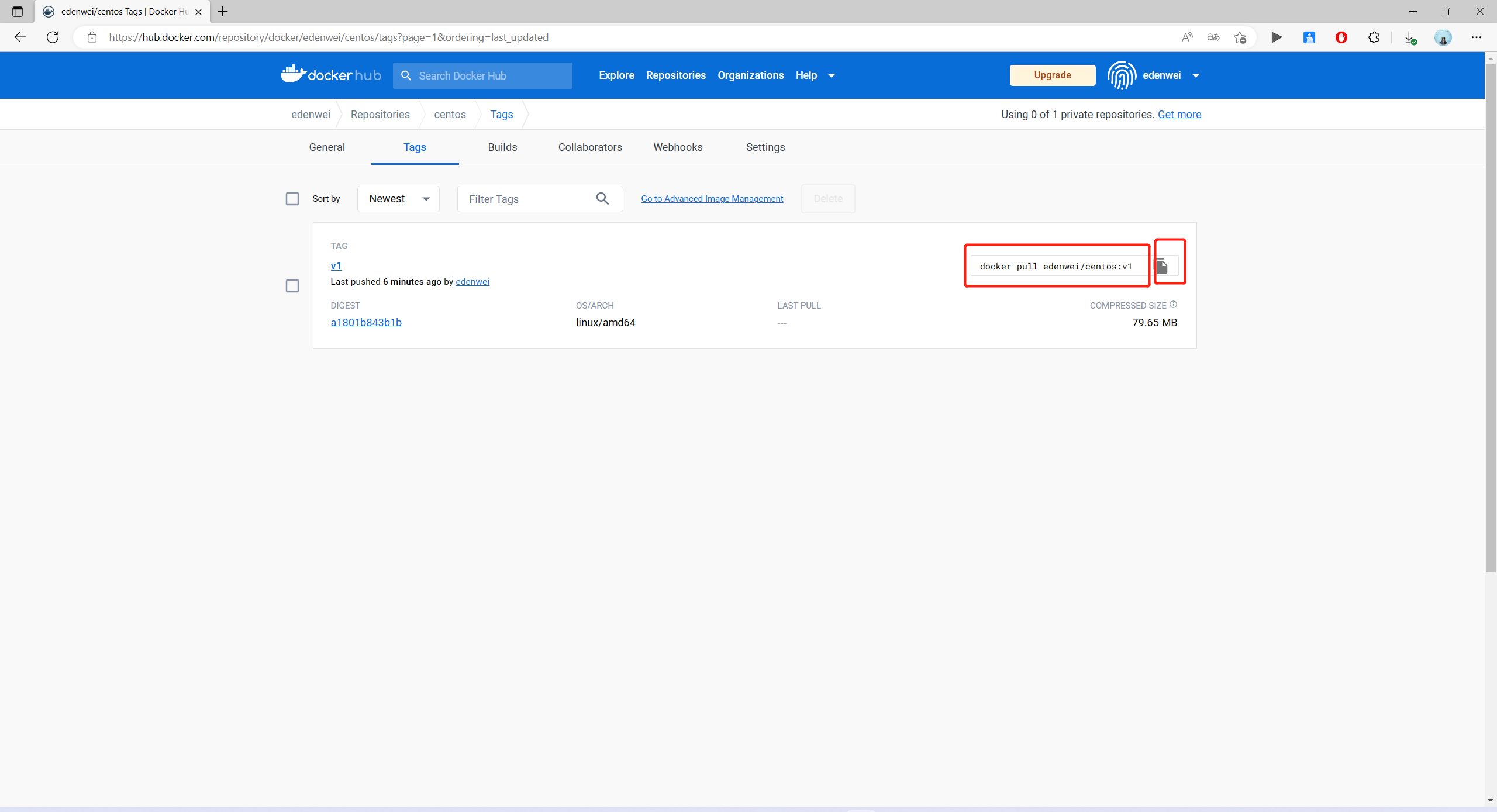
- 下载容器镜像并查看
[root@localhost ~]# docker images
REPOSITORY TAG IMAGE ID CREATED SIZE
[root@localhost ~]# docker pull edenwei/centos:v1
v1: Pulling from edenwei/centos
a1d0c7532777: Pull complete
Digest: sha256:a1801b843b1bfaf77c501e7a6d3f709401a1e0c83863037fa3aab063a7fdb9dc
Status: Downloaded newer image for edenwei/centos:v1
docker.io/edenwei/centos:v1
[root@localhost ~]# docker images
REPOSITORY TAG IMAGE ID CREATED SIZE
edenwei/centos v1 5d0da3dc9764 17 months ago 231MB2.2 harbor(私有)
配置要求:CPU 2核,内存 4G,硬盘 100G
2.2.1 文件准备
2.2.1.1 获取 docker compose二进制文件
- 下载 docker-compose 二进制文件
dock[root@localhost ~]# wget https://github.com/docker/compose/releases/download/1.25.0/docker-compose-Linux-x86_64- 查看已下载二进制文件
[root@localhost ~]# ls
docker-compose-Linux-x86_64- 移动二进制文件到 /usr/bin 目录,并更名为 docker-compose
[root@localhost ~]# echo $PATH
/usr/local/sbin:/usr/local/bin:/usr/sbin:/usr/bin:/root/bin
[root@localhost ~]# mv docker-compose-Linux-x86_64 /usr/bin/docker-compose- 为二进制文件添加可执行权限
[root@localhost ~]# chmod +x /usr/bin/docker-compose- 安装完成后,查看docker-compse版本
[root@localhost ~]# docker-compose version
docker-compose version 1.25.0, build 0a186604
docker-py version: 4.1.0
CPython version: 3.7.4
OpenSSL version: OpenSSL 1.1.0l 10 Sep 20192.2.1.2 获取harbor安装文件
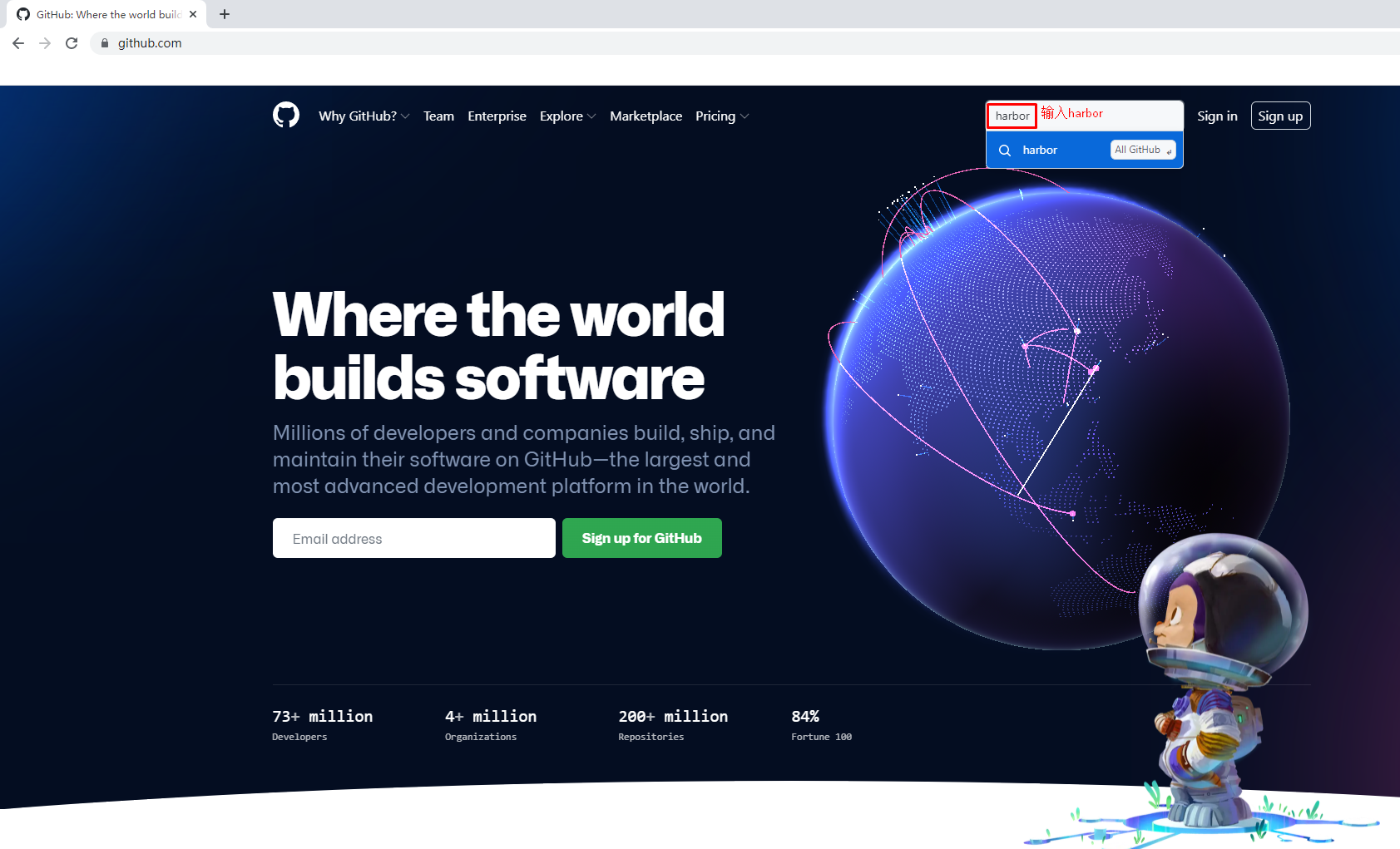
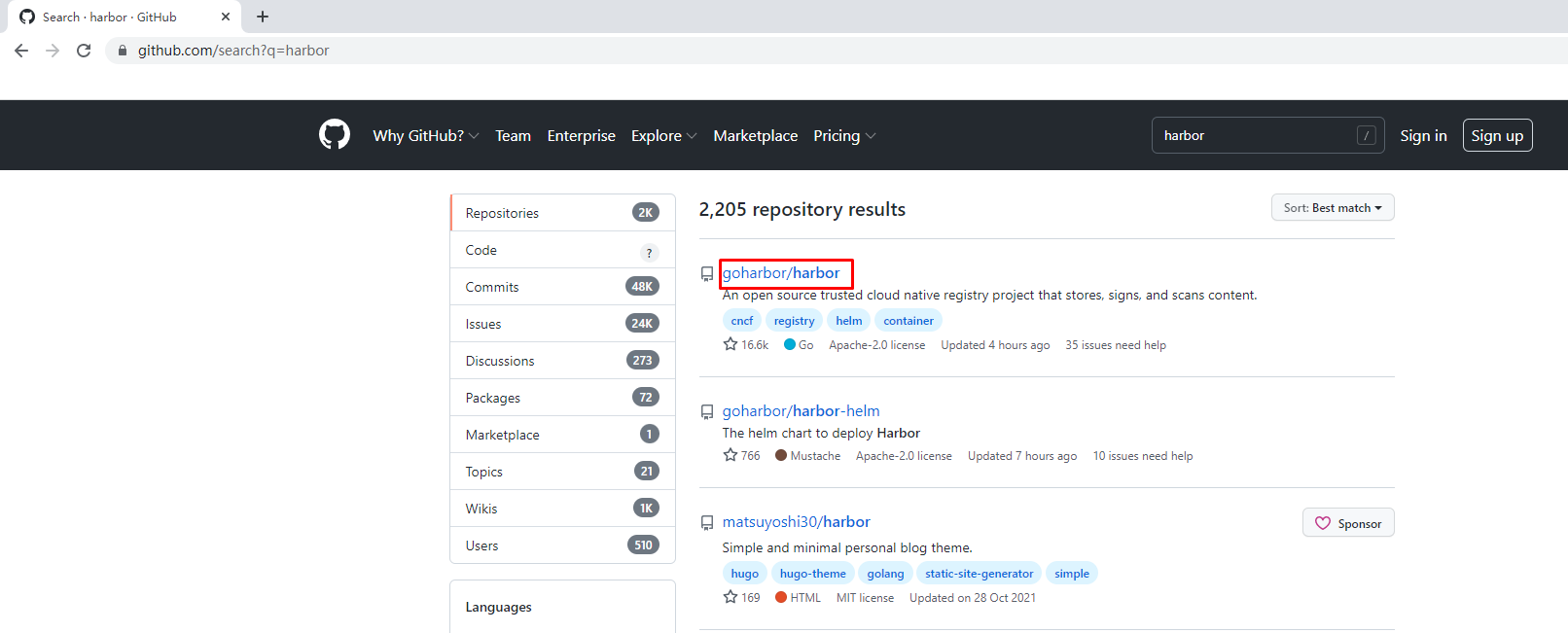
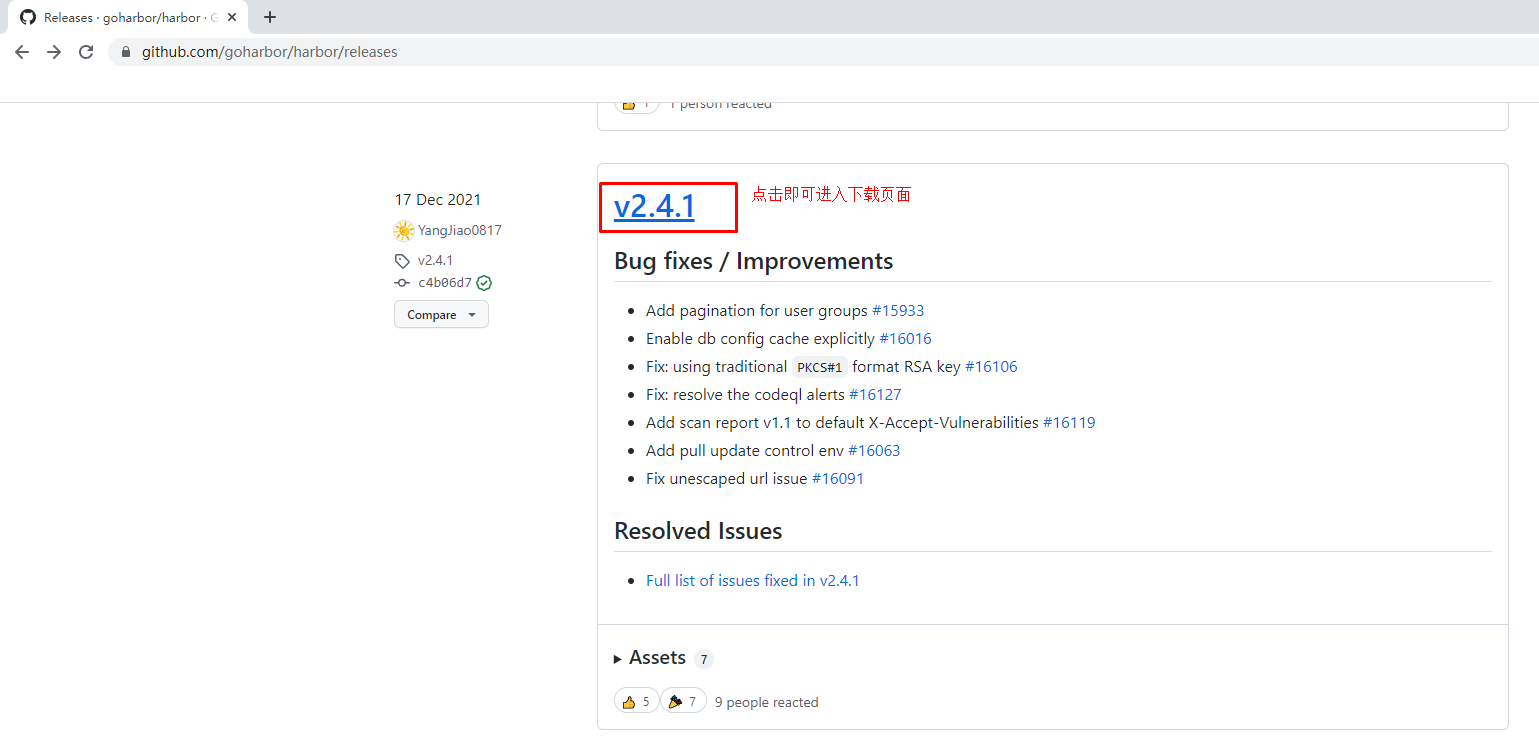
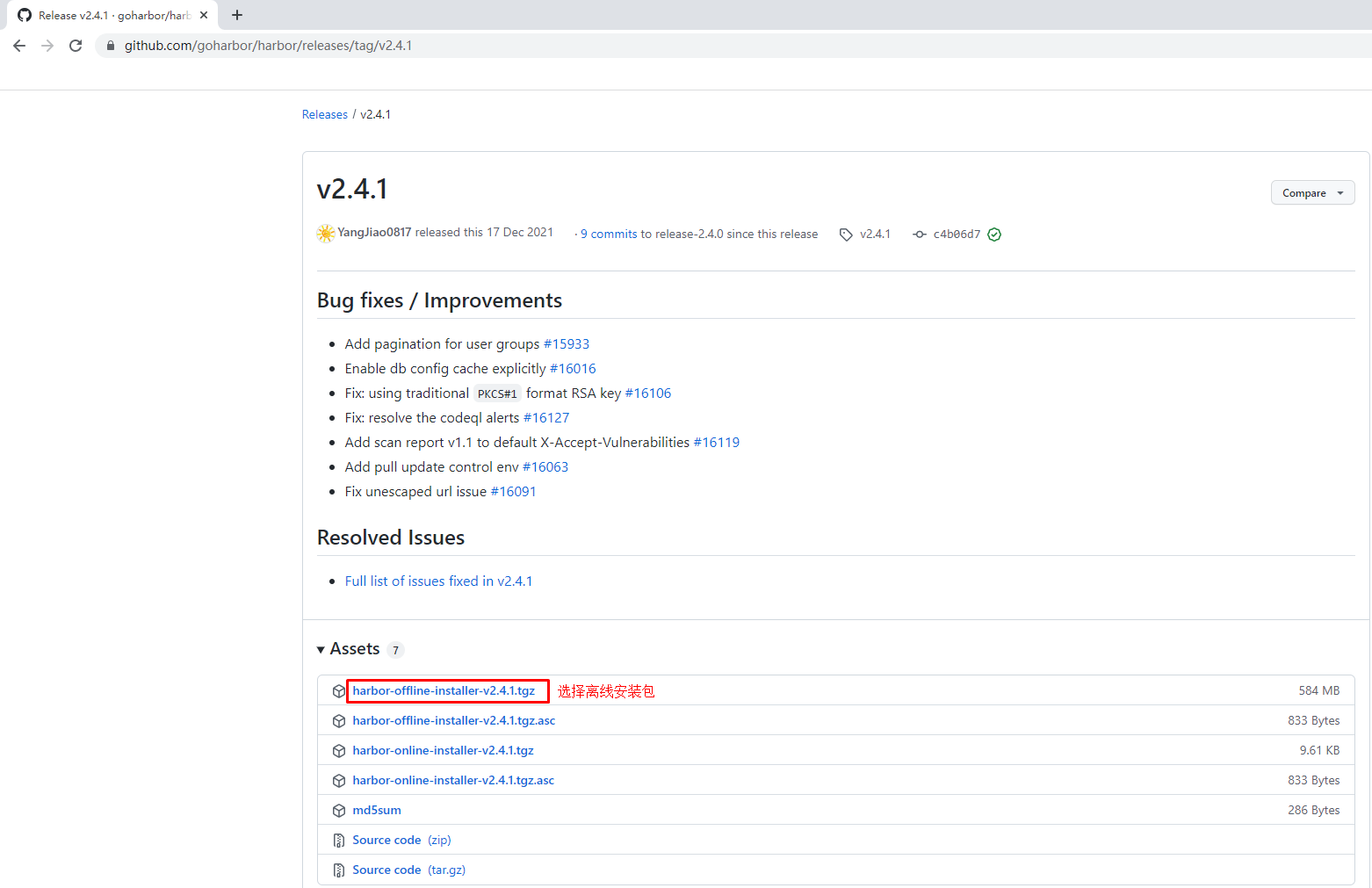
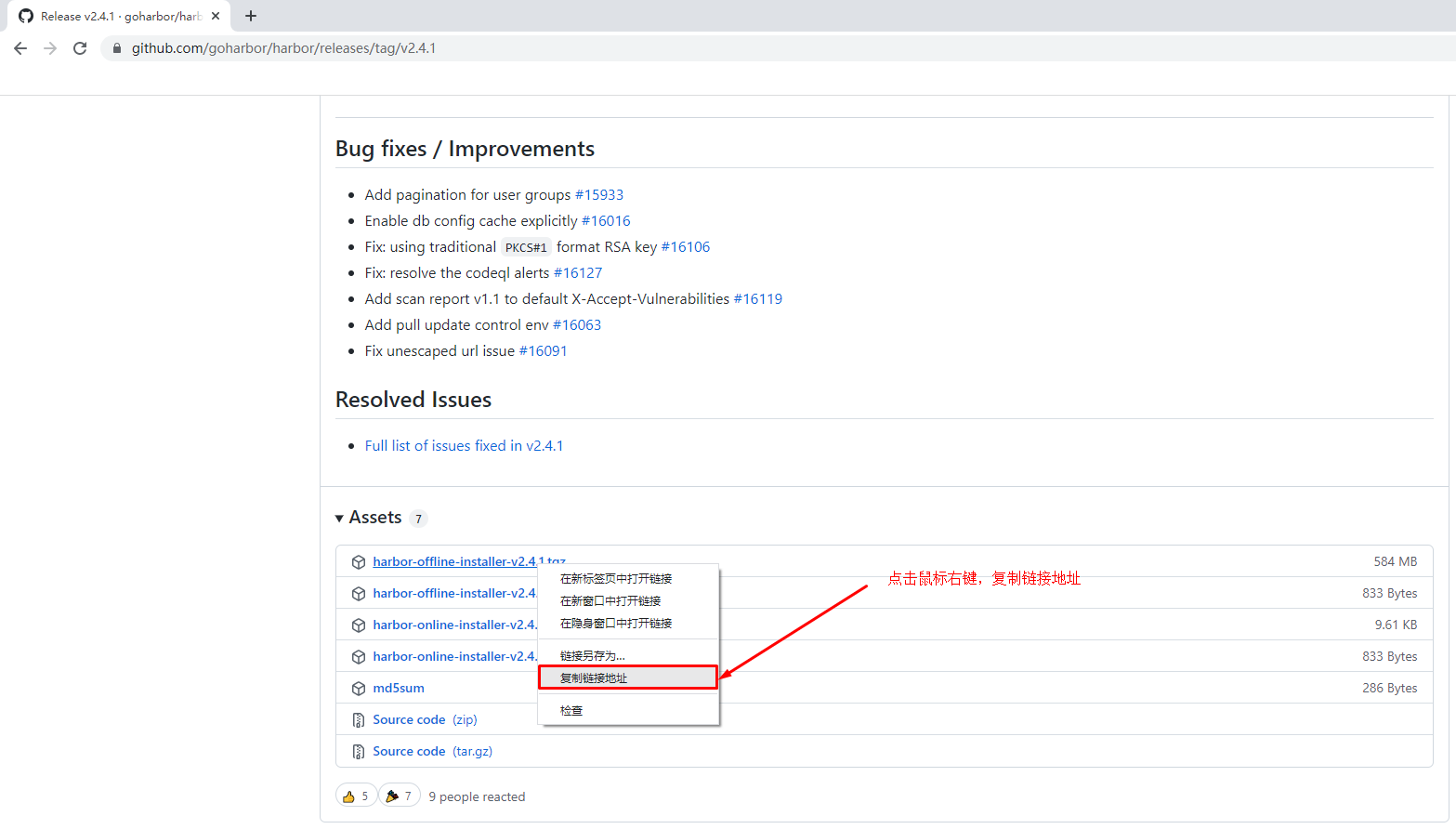
- 下载harbor离线安装包
[root@localhost ~]# wget https://github.com/goharbor/harbor/releases/download/v2.4.1/harbor-offline-installer-v2.4.1.tgz- 查看已下载的离线安装包
[root@localhost ~]# ls
harbor-offline-installer-v2.4.1.tgz
2.2.1.3 获取TLS文件
- 查看准备好的证书
[root@localhost ~]# ls
kubemsb.com_nginx.zip- 解压证书压缩包文件
[root@localhost ~]# unzip kubemsb.com_nginx.zip
Archive: kubemsb.com_nginx.zip
Aliyun Certificate Download
inflating: 6864844_kubemsb.com.pem
inflating: 6864844_kubemsb.com.key- 查看解压出的文件
[root@localhost ~]# ls
6864844_kubemsb.com.key
6864844_kubemsb.com.pem2.2.2 修改配置文件
- 解压harbor离线安装包
[root@localhost ~]# tar xf harbor-offline-installer-v2.4.1.tgz- 查看解压出来的目录
[root@localhost ~]# ls
harbor - 移动证书到harbor目录
[root@localhost ~]# mv 6864844_kubemsb.com.* harbor- 查看harbor目录
[root@localhost ~]# ls harbor
6864844_kubemsb.com.key 6864844_kubemsb.com.pem common.sh harbor.v2.4.1.tar.gz harbor.yml.tmpl install.sh LICENSE prepare- 创建配置文件
[root@localhost ~]# cd harbor/
[root@localhost ~]# mv harbor.yml.tmpl harbor.yml- 修改配置文件内容
[root@localhost ~]# vim harbor.yml
harbor.yml 文件内容
# Configuration file of Harbor
# The IP address or hostname to access admin UI and registry service.
# DO NOT use localhost or 127.0.0.1, because Harbor needs to be accessed by external clients.
hostname: www.kubemsb.com 修改为域名,而且一定是证书签发的域名
# http related config
http:
# port for http, default is 80. If https enabled, this port will redirect to https port
port: 80
# https related config
https:
# https port for harbor, default is 443
port: 443
# The path of cert and key files for nginx
certificate: /home/harbor/6864844_kubemsb.com.pem 证书(绝对入径)
private_key: /home/harbor/6864844_kubemsb.com.key 密钥(绝对入径)
# # Uncomment following will enable tls communication between all harbor components
# internal_tls:
# # set enabled to true means internal tls is enabled
# enabled: true
# # put your cert and key files on dir
# dir: /etc/harbor/tls/internal
# Uncomment external_url if you want to enable external proxy
# And when it enabled the hostname will no longer used
# external_url: https://reg.mydomain.com:8433
# The initial password of Harbor admin
# It only works in first time to install harbor
# Remember Change the admin password from UI after launching Harbor.
harbor_admin_password: 123456 访问密码
......2.2.3 执行预备脚本
[root@localhost ~]# ./prepare
输出
prepare base dir is set to /root/harbor
Clearing the configuration file: /config/portal/nginx.conf
Clearing the configuration file: /config/log/logrotate.conf
Clearing the configuration file: /config/log/rsyslog_docker.conf
Generated configuration file: /config/portal/nginx.conf
Generated configuration file: /config/log/logrotate.conf
Generated configuration file: /config/log/rsyslog_docker.conf
Generated configuration file: /config/nginx/nginx.conf
Generated configuration file: /config/core/env
Generated configuration file: /config/core/app.conf
Generated configuration file: /config/registry/config.yml
Generated configuration file: /config/registryctl/env
Generated configuration file: /config/registryctl/config.yml
Generated configuration file: /config/db/env
Generated configuration file: /config/jobservice/env
Generated configuration file: /config/jobservice/config.yml
Generated and saved secret to file: /data/secret/keys/secretkey
Successfully called func: create_root_cert
Generated configuration file: /compose_location/docker-compose.yml
Clean up the input dir2.2.4 执行安装脚本
[root@localhost ~]# ./install.sh
输出
[Step 0]: checking if docker is installed ...
Note: docker version: 20.10.12
[Step 1]: checking docker-compose is installed ...
Note: docker-compose version: 1.25.0
[Step 2]: loading Harbor images ...
[Step 3]: preparing environment ...
[Step 4]: preparing harbor configs ...
prepare base dir is set to /root/harbor
[Step 5]: starting Harbor ...
Creating network "harbor_harbor" with the default driver
Creating harbor-log ... done
Creating harbor-db ... done
Creating registry ... done
Creating registryctl ... done
Creating redis ... done
Creating harbor-portal ... done
Creating harbor-core ... done
Creating harbor-jobservice ... done
Creating nginx ... done
✔ ----Harbor has been installed and started successfully.----2.2.5 验证运行情况
[root@localhost ~]# docker ps
CONTAINER ID IMAGE COMMAND CREATED STATUS PORTS NAMES
71c0db683e4a goharbor/nginx-photon:v2.4.1 "nginx -g 'daemon of…" About a minute ago Up About a minute (healthy) 0.0.0.0:80->8080/tcp, :::80->8080/tcp, 0.0.0.0:443->8443/tcp, :::443->8443/tcp nginx
4e3b53a86f01 goharbor/harbor-jobservice:v2.4.1 "/harbor/entrypoint.…" About a minute ago Up About a minute (healthy) harbor-jobservice
df76e1eabbf7 goharbor/harbor-core:v2.4.1 "/harbor/entrypoint.…" About a minute ago Up About a minute (healthy) harbor-core
eeb4d224dfc4 goharbor/harbor-portal:v2.4.1 "nginx -g 'daemon of…" About a minute ago Up About a minute (healthy) harbor-portal
70e162c38b59 goharbor/redis-photon:v2.4.1 "redis-server /etc/r…" About a minute ago Up About a minute (healthy) redis
8bcc0e9b06ec goharbor/harbor-registryctl:v2.4.1 "/home/harbor/start.…" About a minute ago Up About a minute (healthy) registryctl
d88196398df7 goharbor/registry-photon:v2.4.1 "/home/harbor/entryp…" About a minute ago Up About a minute (healthy) registry
ed5ba2ba9c82 goharbor/harbor-db:v2.4.1 "/docker-entrypoint.…" About a minute ago Up About a minute (healthy) harbor-db
dcb4b57c7542 goharbor/harbor-log:v2.4.1 "/bin/sh -c /usr/loc…" About a minute ago Up About a minute (healthy) 127.0.0.1:1514->10514/tcp harbor-log
2.2.6 访问harbor UI界面
2.2.6.1 在物理机通过浏览器访问
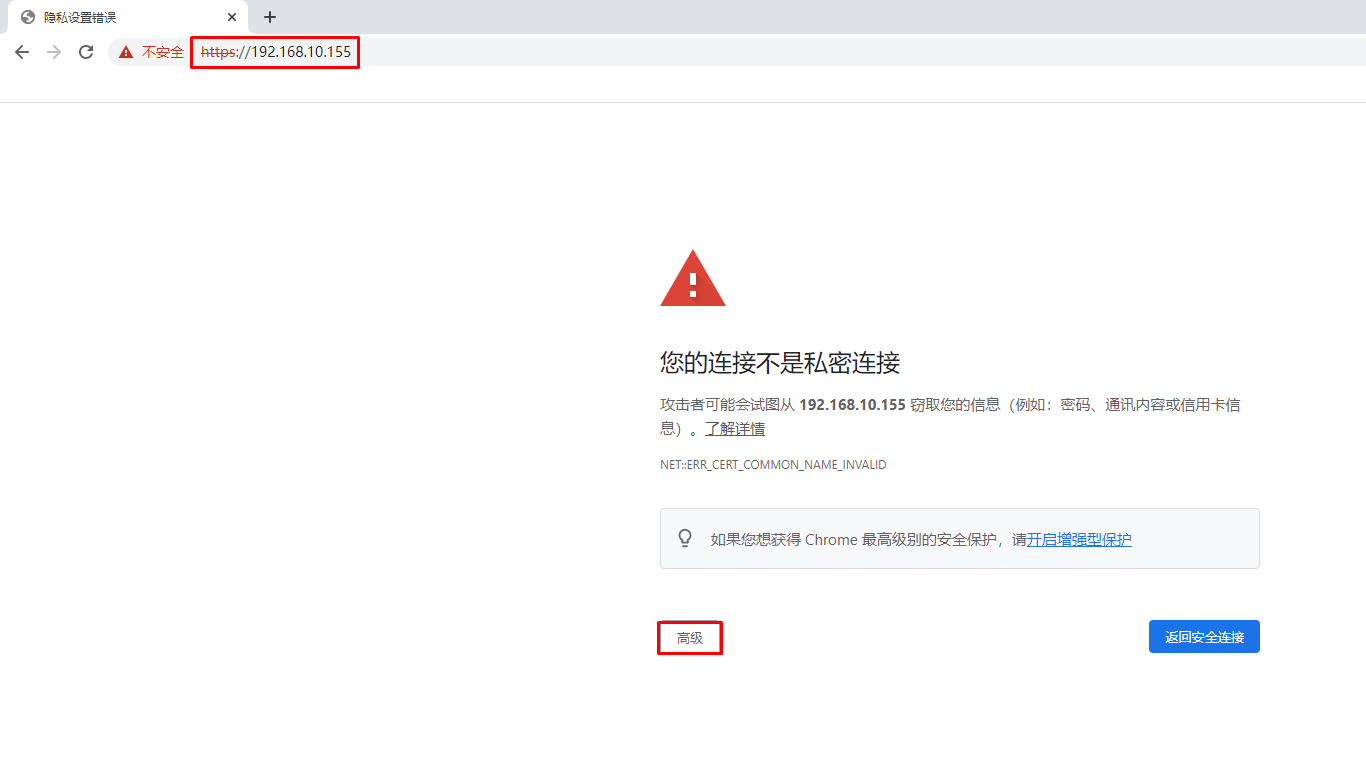
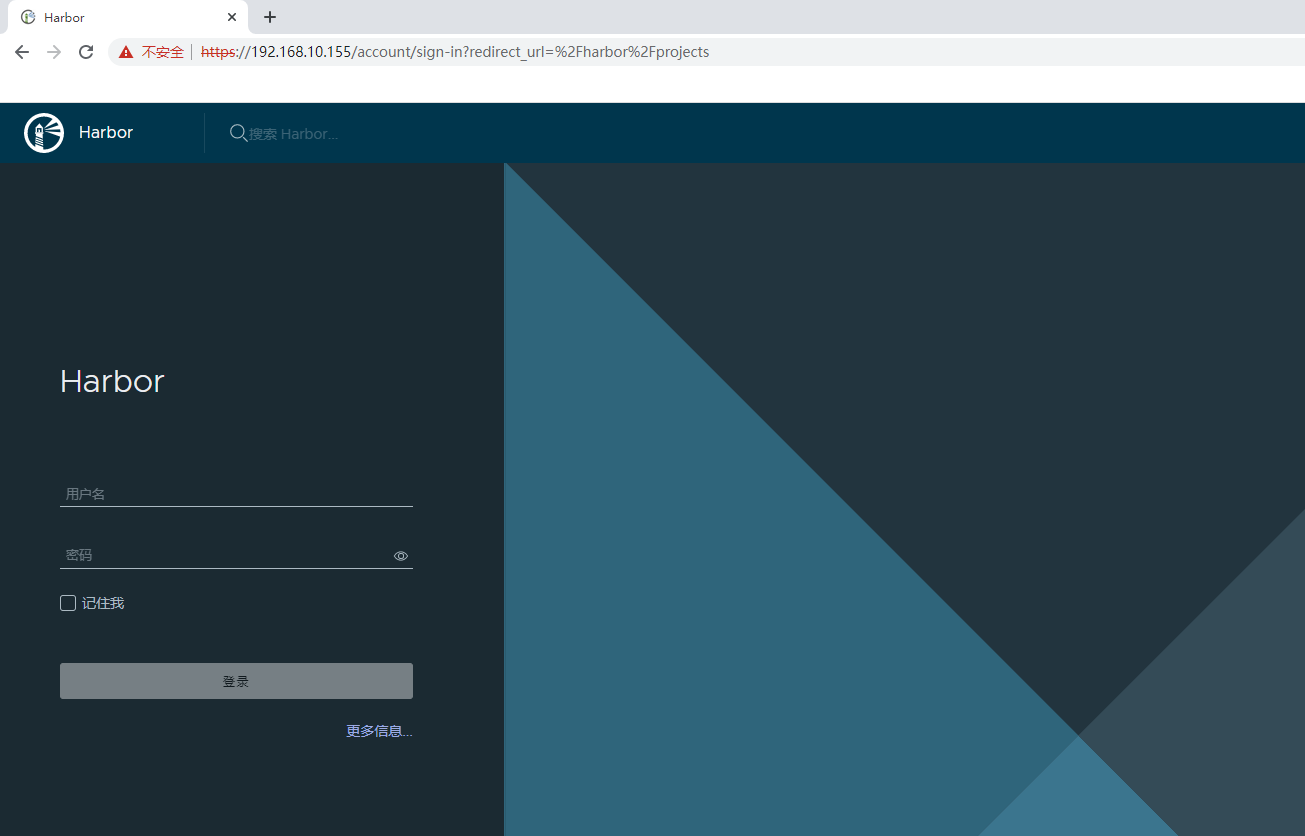
2.2.6.2 在Docker Host主机通过域名访问
- 添加域名解析
[root@localhost ~]# vim /etc/hosts
127.0.0.1 localhost localhost.localdomain localhost4 localhost4.localdomain4
::1 localhost localhost.localdomain localhost6 localhost6.localdomain6
192.168.126.132 www.kubemsb.com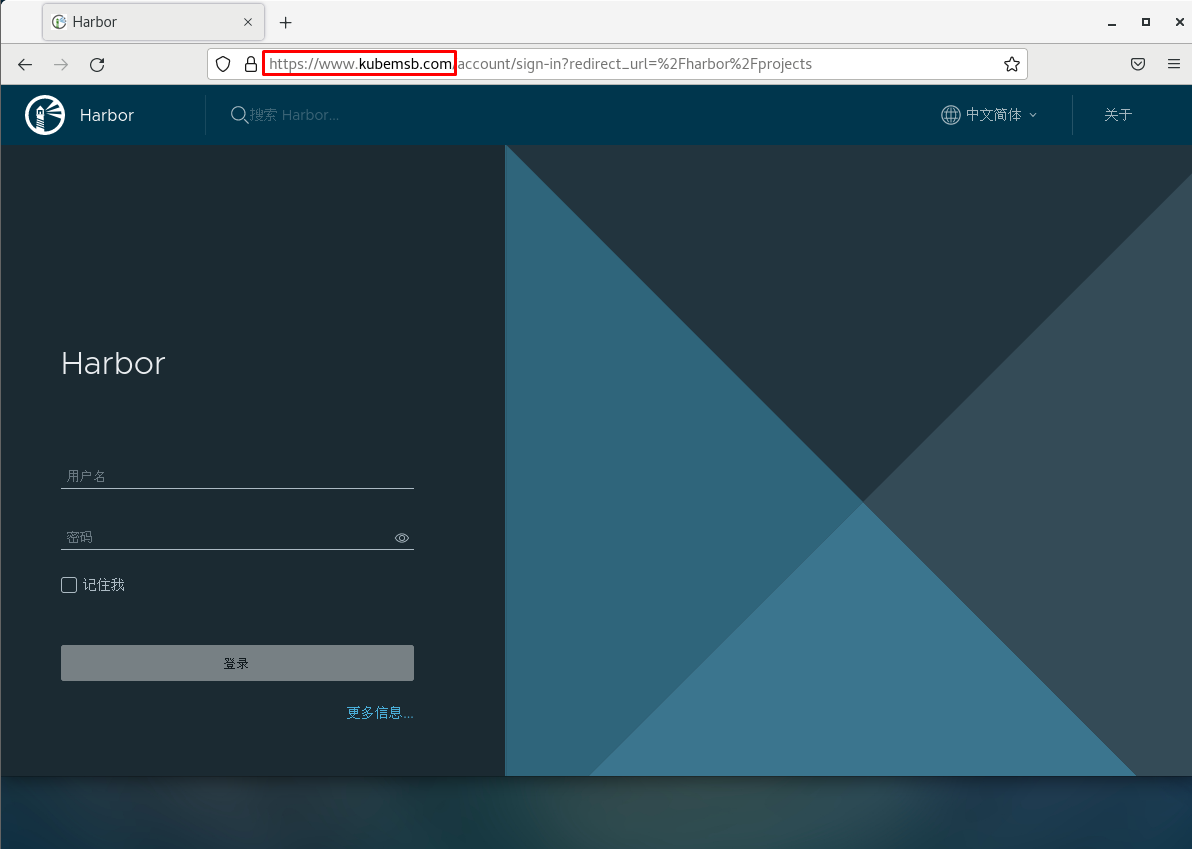
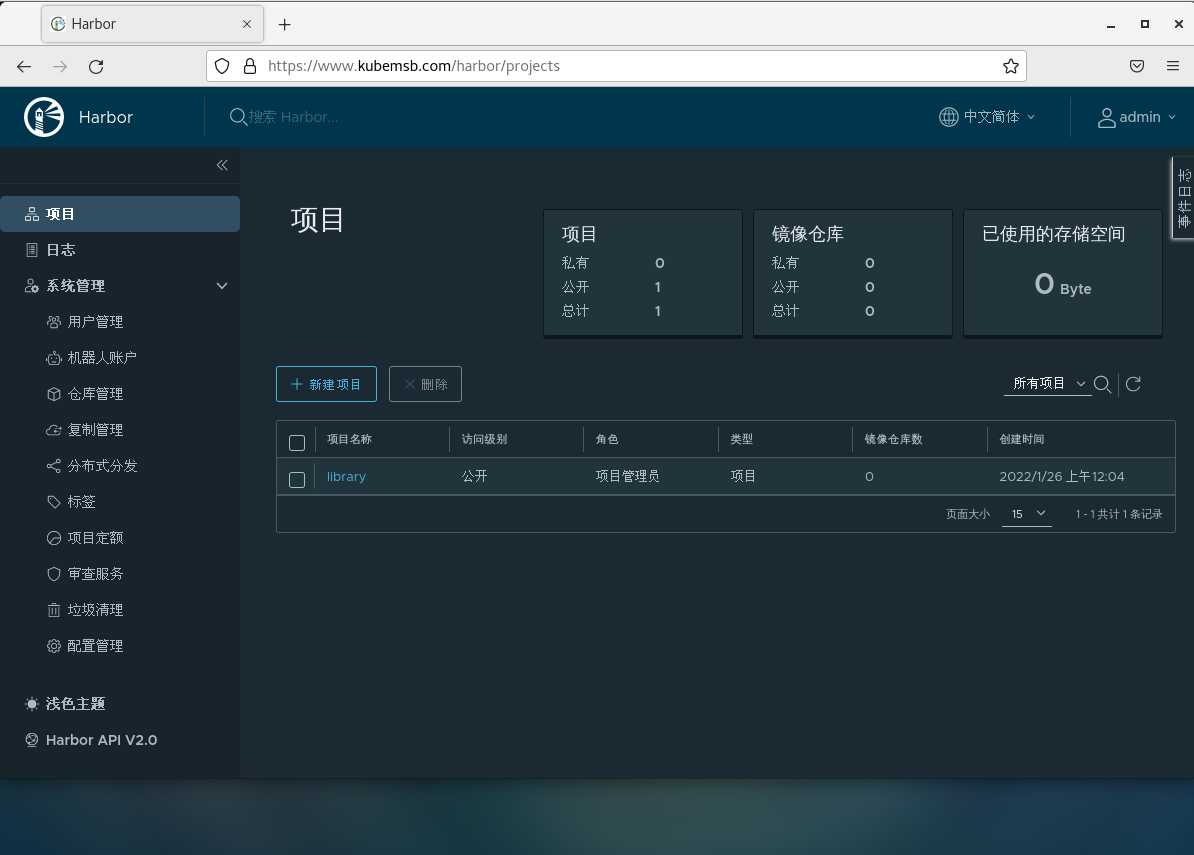
三、docker镜像上传至Harbor及从harbor下载
在其他主机上使用 harbor
3.1 修改docker daemon使用harbor
- 添加 /etc/docker/daemon.json 文件,默认不存在,需要手动添加
[root@localhost ~]# vim /etc/docker/daemon.json
{
如果没有域名解析,用IP地址
"insecure-registries": ["www.kubemsb.com"]
}- 重启加载daemon配置
[root@localhost ~]# systemctl daemon-reload- 重启docker
[root@localhost ~]# systemctl restart docker如果重启 docker 之后,通过 docker ps 查看进程不是9个
可以通过 cd /home/harbor 目录,先 docker-compose down 命令关闭再 docker-compose up -d 命令重启
3.2 docker tag
- 查看已有容器镜像文件
[root@localhost ~]# docker images
REPOSITORY TAG IMAGE ID CREATED SIZE
centos latest 5d0da3dc9764 4 months ago 231MB- 为已存在镜像重新添加tag
[root@localhost ~]# docker tag centos:latest www.kubemsb.com/library/centos:v1- 再次查看本地容器镜像
[root@localhost ~]# docker images
REPOSITORY TAG IMAGE ID CREATED SIZE
centos latest 5d0da3dc9764 4 months ago 231MB
www.kubemsb.com/library/centos v1 5d0da3dc9764 4 months ago 231MB3.3 docker push
[root@localhost ~]# docker login www.kubemsb.com
Username: admin 用户名 admin
Password: 密码 12345
WARNING! Your password will be stored unencrypted in /root/.docker/config.json.
Configure a credential helper to remove this warning. See
https://docs.docker.com/engine/reference/commandline/login/[root@localhost ~]#credentials-store
Login Succeeded 登陆成功- 推送本地容器镜像到harbor仓库
[root@localhost ~]# docker push www.kubemsb.com/library/centos:v1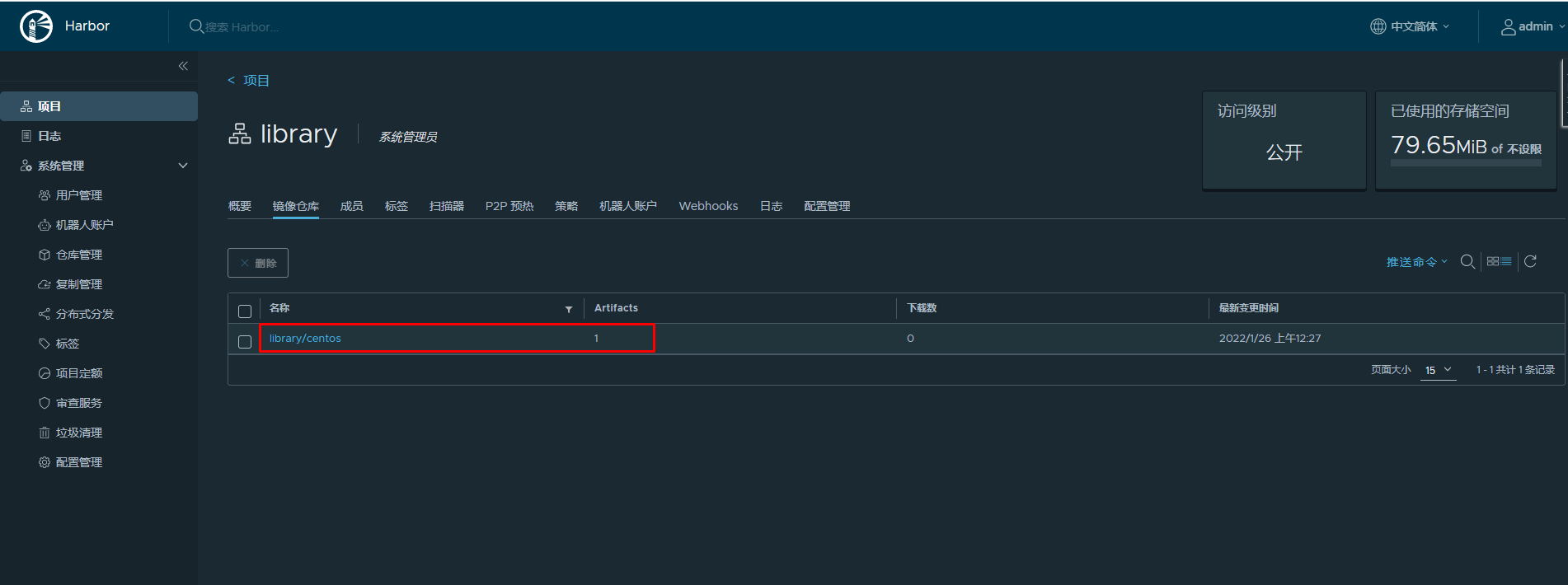
3.4 docker pull
在其它主机上下载或使用harbor容器镜像仓库中的容器镜像
- 在本地添加域名解析
[root@localhost ~]# vim /etc/hosts
127.0.0.1 localhost localhost.localdomain localhost4 localhost4.localdomain4
::1 localhost localhost.localdomain localhost6 localhost6.localdomain6
192.168.10.155 www.kubemsb.com- 在本地添加/etc/docker/daemon.json文件,其中为本地主机访问的容器镜像仓库
在本地添加/etc/docker/daemon.json文件,其中为本地主机访问的容器镜像仓库
[root@localhost ~]# vim /etc/docker/daemon.json
{
"insecure-registries": ["www.kubemsb.com"]
}- 重启配置
[root@localhost ~]# systemctl daemon-reload
[root@localhost ~]# systemctl restart docker- 下载容器镜像
[root@localhost ~]# docker pull www.kubemsb.com/library/centos:v1
v1: Pulling from library/centos
Digest: sha256:a1801b843b1bfaf77c501e7a6d3f709401a1e0c83863037fa3aab063a7fdb9dc
Status: Downloaded newer image for www.kubemsb.com/library/centos:v1
www.kubemsb.com/library/centos:v1- 查看已下载的容器镜像
[root@localhost ~]# docker images
REPOSITORY TAG IMAGE ID CREATED SIZE
www.kubemsb.com/library/centos v1 5d0da3dc9764 4 months ago 231MBTHE END
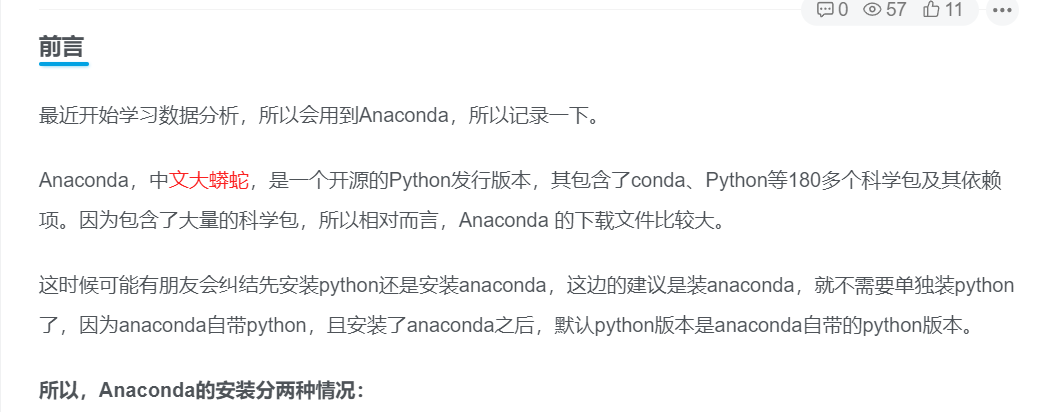

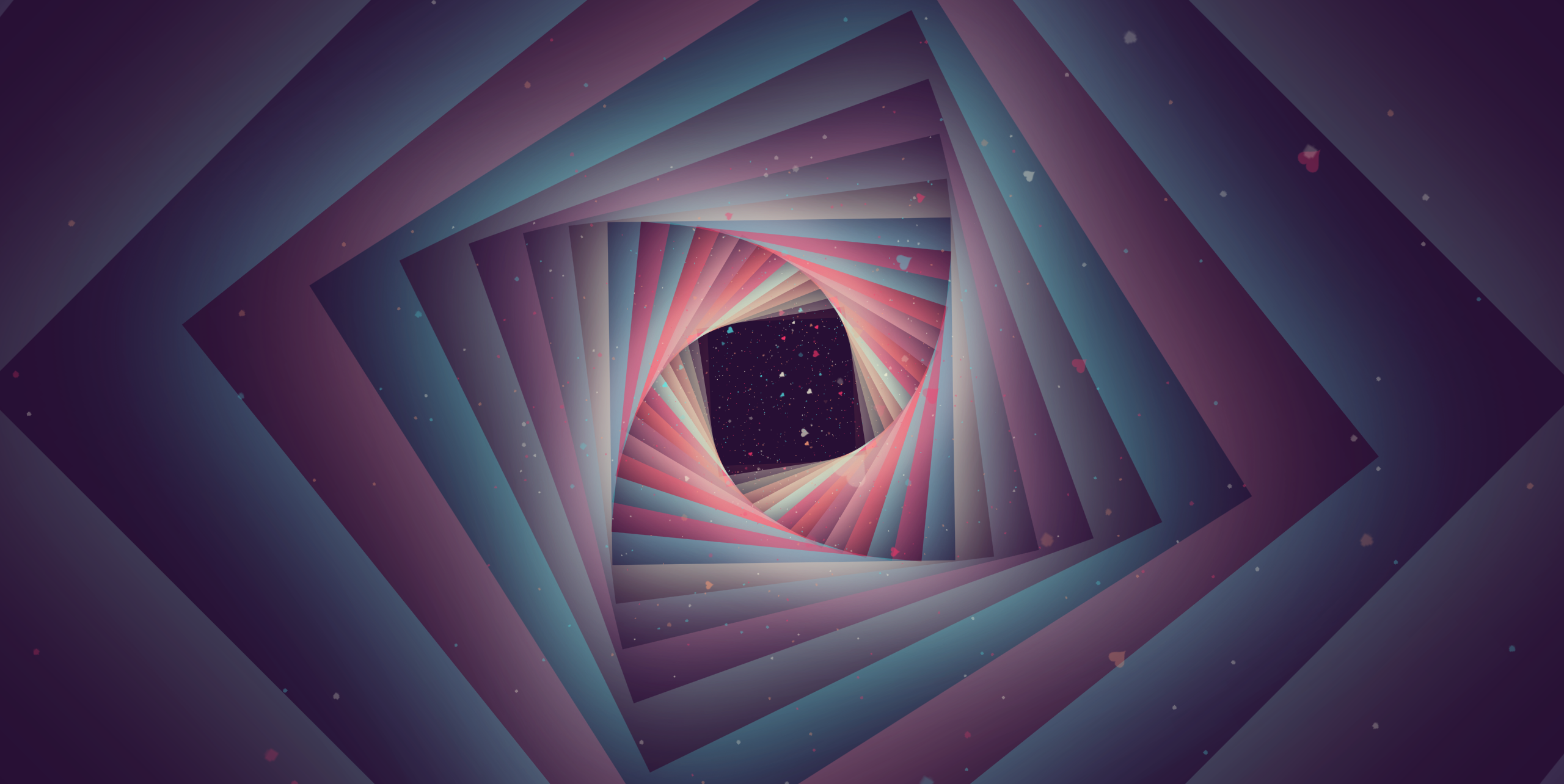
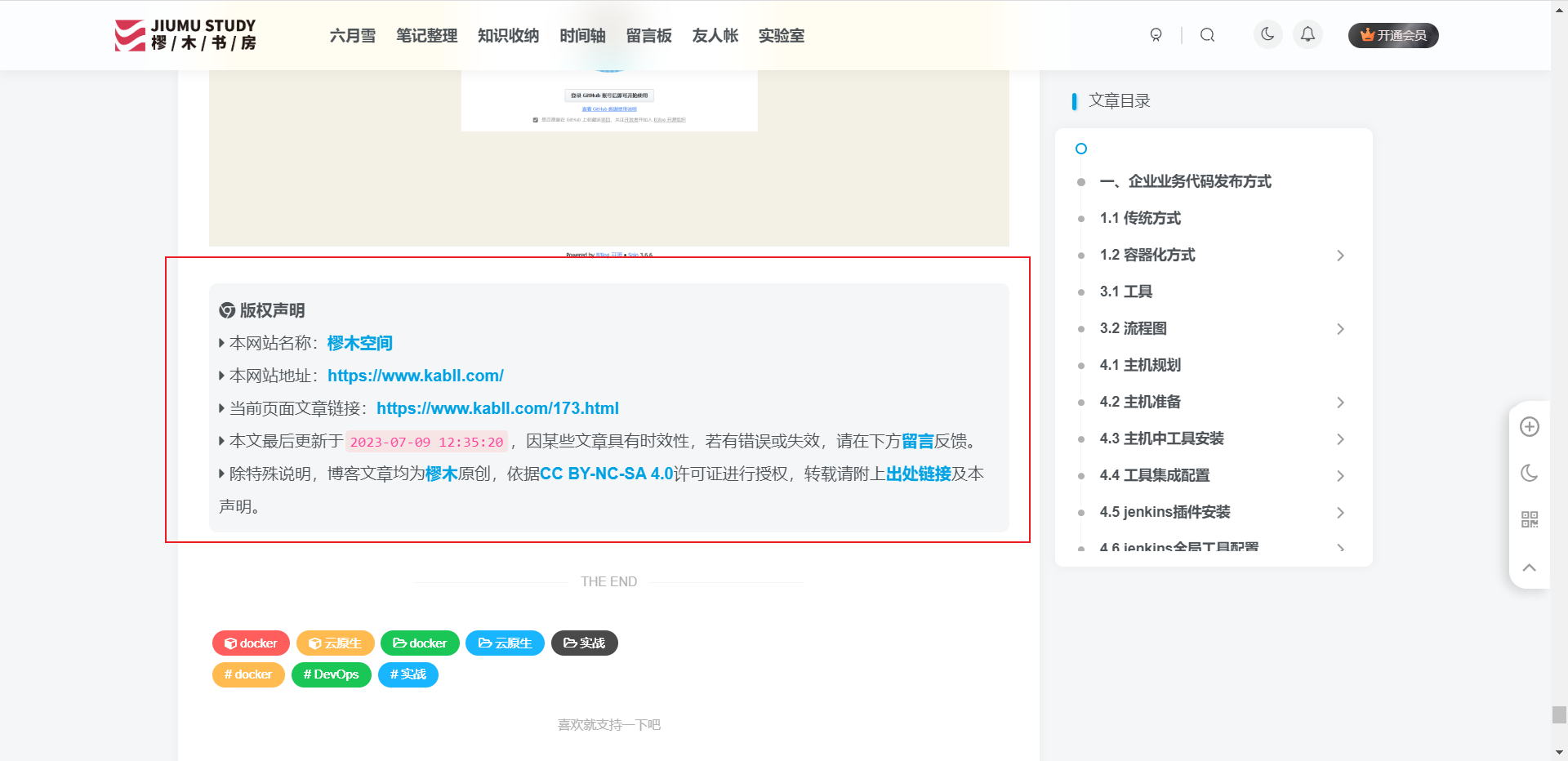
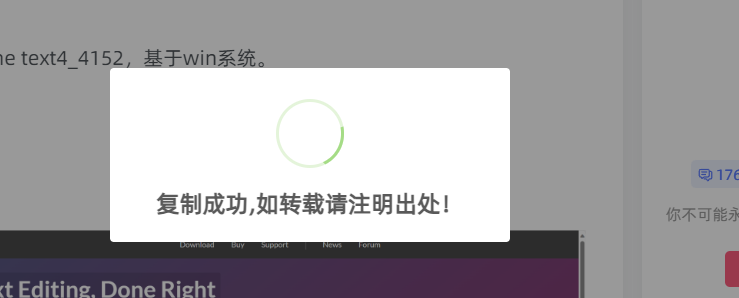


暂无评论内容